youtube Channel का उपयोग आज हर इंसान करने लग गया है जबसे जिओ आया है तबसे youtube पर बहुत सारे चैनल बनते जा रहे है । Youtube Channel का उपयोग कुछ लोग अपनी बाते अपना नॉलेज लोगो मे शेयर करने के लिए वीडियो बना के अपलोड करते है और कुछ लोग Youtube से पैसे कमाने के लिए वीडियो अपलोड करते है। अब बात आती है Youtube Channel को Delete करने की आखिर youtube चैनल को डिलीट क्यों करे।
मान लीजिये आपने बहुत ज्यादा यूट्यूब चैनल बना लिए है और आप उनको सभाल नही पा रहे है या फिर आप अपना Youtube चैनल रखना नही चाहते है कारण जो भी हो चलिए Youtube Channel को डिलीट करना सीख लेते है।
यूट्यूब चैनल को डिलीट कैसे करें?

स्टेप 1: सबसे पहले आप Youtube में लॉग इन कीजिये।
स्टेप 2: फिर जिस भी चैनल को आप डिलीट करना चाहते है उसको सलेक्ट करे।
स्टेप 3: फिर अपनी फोटो या लोगो पर क्लिक करे, जैसे ही आप फ़ोटो पर क्लिक करेंगे, आपको Settings का बटन दिखाई देगा उसपे क्लिक करे।
स्टेप 4: फिर एक New विंडोज ओपन होगी उसमे View advanced settings पर क्लिक करे।
स्टेप 5: फिर सबसे नीचे Delete Channel पर क्लिक करे।
स्टेप 6: फिर Email Id ओर पासवर्ड डालने ऑप्शन आएगा अपना Email Id ओर पासवर्ड डालके Next पर क्लिक करे।
स्टेप 7: फिर आप से पूछा जाये I Want to hide My Channel क्या आप अपने Channel छुपाना चाहते है और फिर निचे आप से पूछ रहे है I Want To Permanently Delete My Conten पर आपको क्लिक करना है यानि आपको निचे वाले आप्शन पर क्लिक करना है।
स्टेप 8: जेसे ही आप क्लिक करेंगे फिर आपके आमने 2 आप्शन आएंगे।
- आप्शन में पहले में आपको बता रहा है की आपके youtube विडियो कमेन्ट जो भी है सब हटा दिए जायेंगे, और दूसरे आप्शन में आपको बता रहा है की इससे आपकी Google Profile को कोई असर नही होगा, आप दोनों को चेक मार्क करके Delete My Conten पर क्लिक करें।
स्टेप 9: फिर आपको अपने channel नाम कंफर्म करना है अपने Channel का नाम डाले फिर Delete My Conten पर क्लिक करे।
आप यह भी पढ़ें
- Top Best Paisa Kamane Wala App
- Email id कैसे बनाये
- Youtube Channel Kaise Banaye
- Paypal Kya Hai Paypal Account Kaise Banaye
अब आप का Channel Delete हो गया है तो दोस्तों इस पोस्ट में मेने आपको बताया कैसे आप अपने youtube channel को delete कर सकते हो, अगर आपको ये पोस्ट काम का लगा तो, अपने दोस्तों में फेसबुक, ट्विटर जेसे सोशल नेटवर्क पे शेयर जरुर करे।
Today every person has started using youtube channel, ever since Jio has come, many channels are being made on youtube. Some people use Youtube Channel to make and upload videos to share their knowledge and some people upload videos to earn money from Youtube. Now it comes to delete youtube channel, why delete youtube channel.
Suppose you have created too many YouTube channels and you are not able to handle them or you do not want to keep your YouTube channel, whatever the reason, let’s learn how to delete YouTube channel.
How to Delete Youtube Channel in English?
Step 1: First of all log in to Youtube.
Step 2: Then select any channel you want to delete.

Step 3 : Then click on your photo or logo, as soon as you click on the photo, you will see the Settings button, click on it.
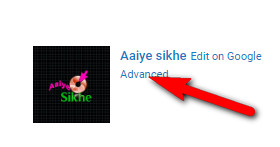
Step 4: Then a New Windows will open, in that click on View advanced settings .
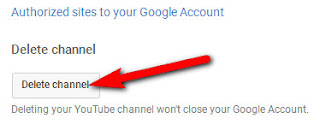
Step 5: Then click on Delete Channel at the bottom .
Step 6: Then the option to enter Email Id and Password will come, enter your Email Id and Password and click on Next .
Step 7: Then you will be asked I Want to hide My Channel, do you want to hide your channel and then below you are asking I Want To Permanently Delete My Content , you have to click on that means you have to click on the option below .
Step 8: As soon as you click, then 2 options will come in front of you.
- In the first option, it is telling you that all your youtube video comments will be deleted, and in the second option, it is telling you that this will not affect your Google Profile, by checking both of them on Delete My Content Click.
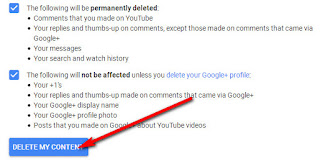
Step 9: Then you have to confirm your channel name, enter your channel name then click on Delete My Content .
Now your channel has been deleted, friends, in this post I told you how you can delete your youtube channel, if you find this post useful, then share it with your friends on social networks like Facebook, Twitter.






